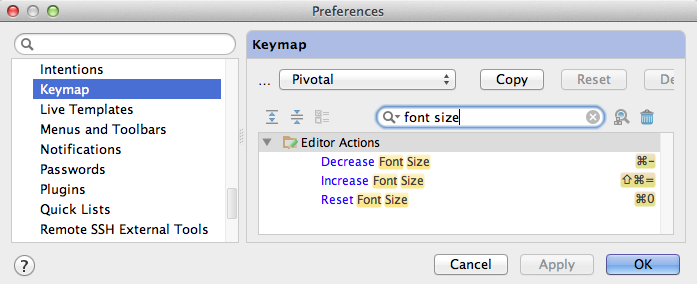Changing Font Size in RubyMine via the Keyboard
Posted by Jason Noble on 07/17/2014 in Uncategorized | ∞
A co-worker asked if RubyMine has the ability to increase/decrease the font size (say if you were presenting on a projector). I didn’t know, but I researched it and here’s how you enable font size changes.
- First open RubyMine.
- Go to RubyMine -> Preferences.
- Select Keymap from the list on the left
- In the upper right search box, search for Font
- You should see three options, namely Increase Font Size, Decrease Font Size and Reset Font Size
- Double click on each of these options to add a Keyboard shortcut.
- I added ⌘- (Cmnd-minus) for Decrease, ⇧⌘= (Cmnd-Shift-Plus/Equals) for Increase and ⌘0 for Reset